In this article, we explain the select tool bar of staad pro, all option of analytic model selection in staad pro such as node selection, beam selection, plate selection, etc.
It is a series of Staad pro, Beginner to Advance. Select Tool Bar explanation is the sixth part of this series. In previous lectures of staad pro, we discussed about staad pro shortcut keys, view tool bars, geometry tool bars, etc.
So, please read the article till the end, and if you get any valuable information from this then please share it with your friends. Let’s start
Table of Contents
Staad Pro – Select Tool Bar
Select tool bar of staad pro consist the nine (09) tabs that are listed as below and shown in given image.
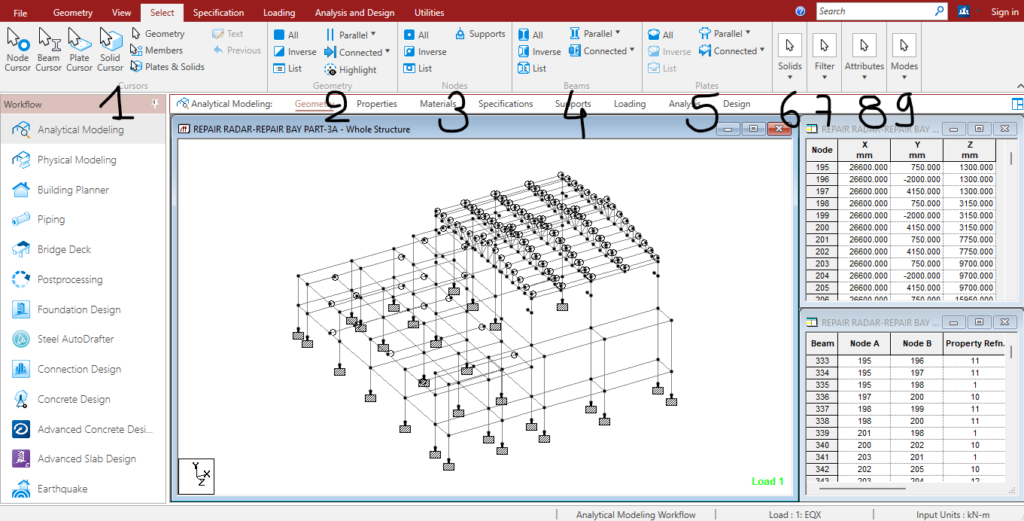
- Cursors
- Geometry
- Nodes
- Beams
- Plates
- Solids
- Filter
- Attributes
- Modes
This set of nine tabs includes almost all the tools for selection in the STAAD.Pro analytical model.
Also Read: Shortcut Key – Staad Pro V8i | Tutorial Part – 5
1. Cursors
Cursors tabs includes the various types of cursors to select the various types of elements of analytical model. Such as,
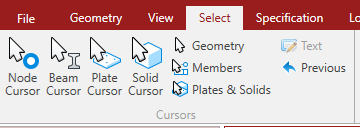
- Node Cursor is used to select the nodes of analytical mode in STAAD.Pro.
- Beam Cursor is used to select the beams of analytical model in STAAD.Pro.
- Plate Cursor is used to select the plates of analytical model in STAAD.Pro.
- Solid Cursor is used to select the solids member of analytical model in STAAD.Pro.
- Geometry Cursor is used to select the geometry (nodes, beams, plates, etc.) of analytical model in STAAD.Pro.
- Physical Member Cursor is used to select the physical members of analytical model in STAAD.Pro.
- The “Previous” option is used to select the previous selection in STAAD.Pro.
Also Read: View Tools Bar | Staad Pro Tutorial Part-4
2. Geometry
Geometry tab of the select toolbar includes the all selection options for model geometry. These options allow users to choose various structural elements such as nodes, members, plates, and other geometric components within the STAAD.Pro analytical model.
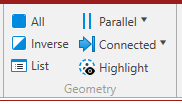
- “All” option of geometry tab is used to select the all geometric elements of analytical model such as nodes, beams, plates, etc.
- “Inverse” option is used to select the geometry other than the selected geometry in STAAD.Pro.
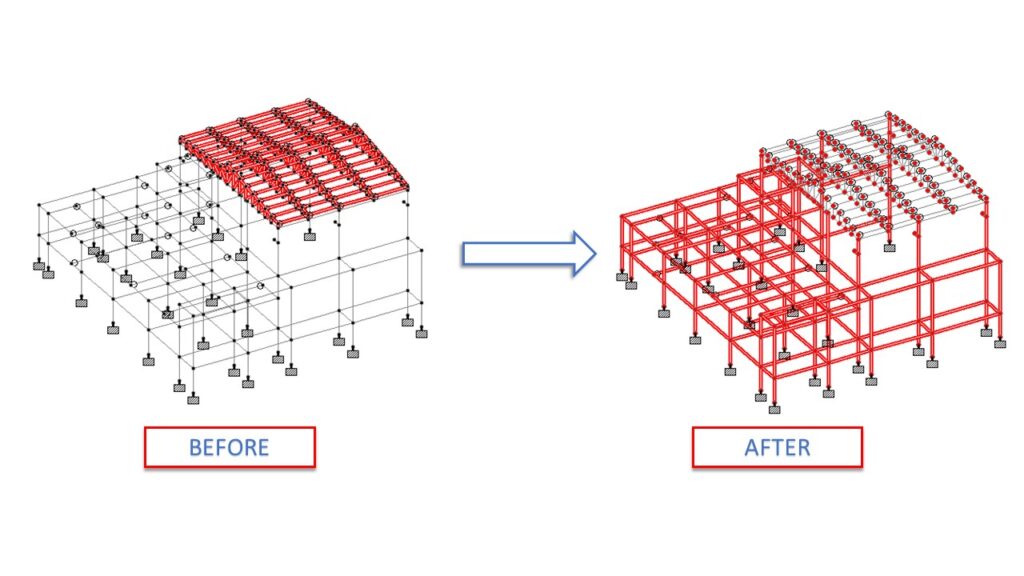
- “List” option is used to select the geometry of model by entering the numbers of various elements such as nodes, beams, plates, etc.
- “Parallel” option is used to select the geometry parallel to axis plane (XY, XZ, YZ) by entering the minimum and maximum length in perpendicular direction of plane (XY, XZ, YZ).
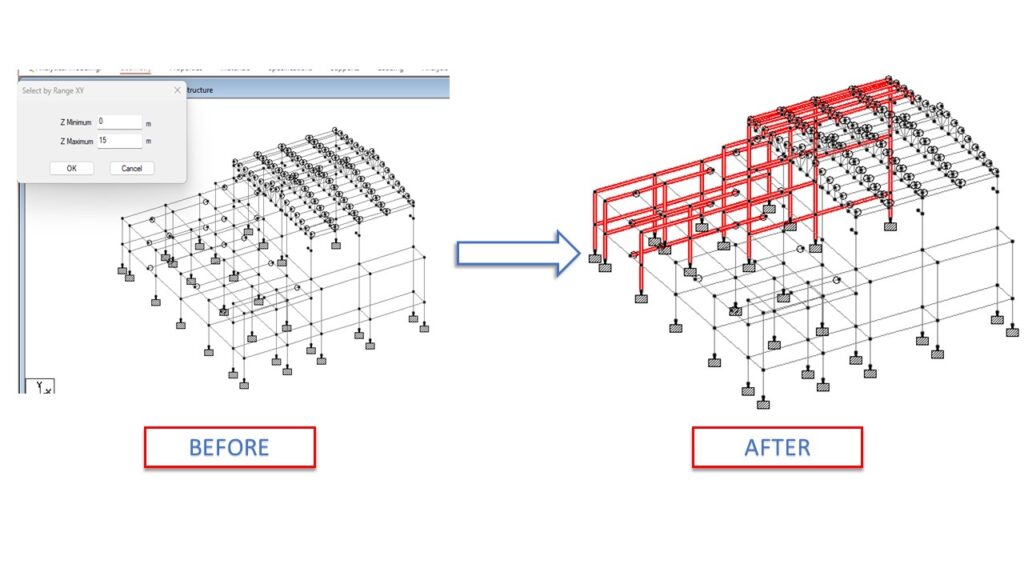
- “Connected” option is used to select the geometry by connected elements, such as if you select the by nodes then all the geometric element connected to that node is selected.
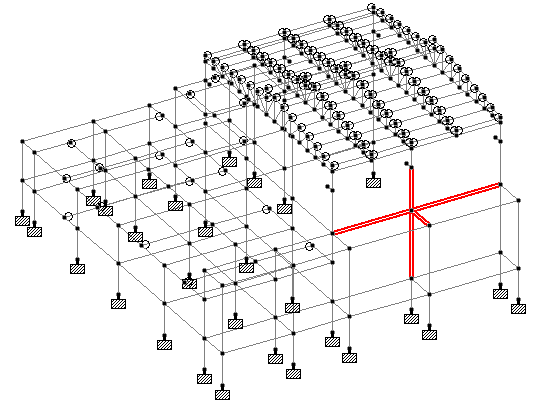
- “Highlight” option is used to highlights the various geometric element such as nodes, beam, plates, etc. Basically it is one type of visual check which is used to highlight the elements.
Also Read: Geometry Tools Bar | Staad Pro Tutorial – 3
3. Nodes
Nodes tab of select tool bar is consist the all type of nodes selection option of analytical model. Such as,
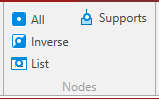
- “All” option of nodes tab is used to select the all node elements of analytical model.
- “Inverse” option is used to select the nodes other than the selected nodes of analytical model in STAAD.Pro.
- “List” option is used to select the nodes of model by entering the numbers of various nodes.
- “Support” option is used to select the nodes by various support properties.
Also Read: Creating a New Analytical Model in Staad Pro | Staad Pro Tutorial – 2
4. Beams
Beams tab of select tool bar is consist the all type of beam selection option for analytical model. Such as,
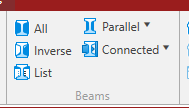
- “All” option of beams tab is used to select the all beam elements of analytical model.
- “Inverse” option is used to select the beams other than the selected beams of analytical model in STAAD.Pro.
- “List” option is used to select the beams of model by entering the numbers of various beams.
- “Parallel” option is used to select the beam element parallel to axis (X, Y, Z).
- “Connected” option is used to select the geometry by connected beam, such as if you select the by beam by this option then all the beam element connected to that beam is selected.
5. Plates
Plates tab of select tool bar is consist the all type of plates selection option for analytical model. Such as
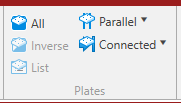
- “All” option of plates tab is used to select the all plates of analytical model.
- “Inverse” option is used to select the plates other than the selected plates of analytical model in STAAD.Pro.
- “List” option is used to select the plates of model by entering the numbers of various plates.
- “Parallel” option is used to select the plates element parallel to axis (XY, YZ, ZX).
- “Connected” option is used to select the geometry by connected plates.
Also Read: Staad Pro Configure Settings and | Staad Pro Tutorial – 1
6. Solids
Solid tab of select tool bar is consist the all type of solid selection option for analytical model. Such as
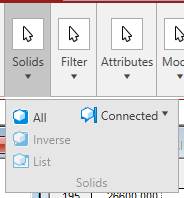
- “All” option of solid tab is used to select the all solid element of analytical model.
- “Inverse” option is used to select the solid element other than the selected solids element of analytical model in STAAD.Pro.
- “List” option is used to select the solid of model by entering the numbers of various solid element.
- “Connected” option is used to select the geometry by connected solid.
7. Filter
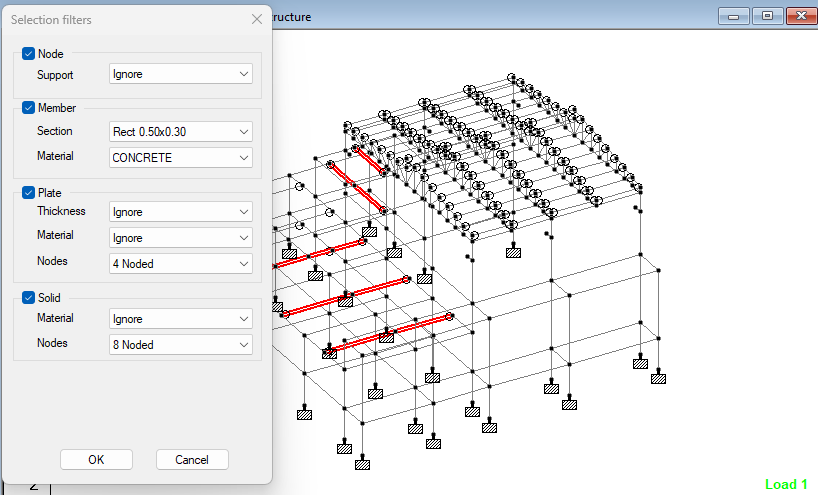
Filter tab of select tool bar is used to filter out the nodes by support, beams by its property & material, plates by thickness & materials, etc. You need to configure the filter setting for various geometric element then after just drag the filter cursor on analytical model. You get the selection of member or geometric element as per filter configure setting.
Also Read: 5 Best Structural Design and Analysis Software
8. Attributes
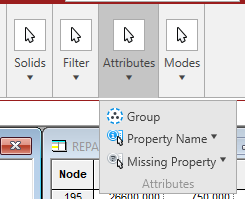
Attributes tab of select tool bars is used to select the geometric element of analytical model by its different attributes such as property, beta angle, failed beams, truss, cables, missing elasticity, missing density, missing, Poisson ration, missing alpha, etc.
9. Modes
Modes tab of select tool bar is used to select the geometry of analytical model by different selection modes such as by drag mode, region mode or line mode.
Here is the best recommendation for you. One of the best books on STAAD.Pro tutorials is ‘Exploring Bentley STAAD.Pro (CONNECT Edition)’ by BPB Publication.
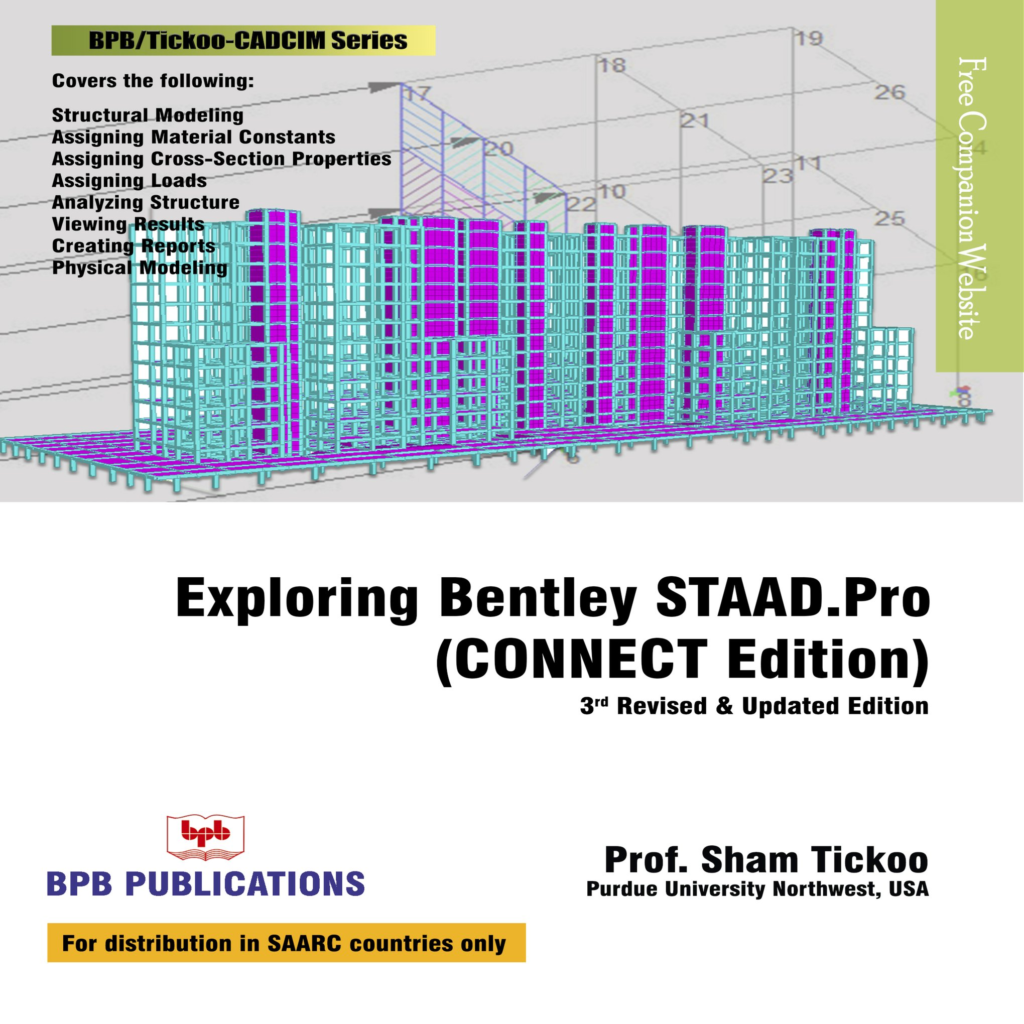
This book covers all the information about STAAD.Pro and it is divided into various chapters, each focusing on different aspects of the software. Whether you’re a beginner or an experienced user, this book will provide you a valuable insights and knowledge to increase your understanding of STAAD.Pro’s .
Join Our Telegram Channel to get such type of information as soon as possible.

I am a Professional Civil & Structural Engineer having more than 4 years of experience in Engineering, Procurement and Construction industry. Here i sharing the latest updates of EPC Projects and Construction News.


